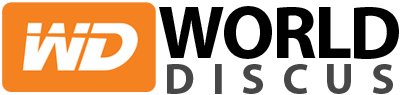If you are thinking on buying Grammarly, you are making the right decision. Let me show you everything Grammarly has to offer and why you need to use it.
There are tools that help you do your job, and there are tools that make your job better.
Grammarly does both.
Without Grammarly, I wouldn’t have been able to grow as much as a professional content writer as I did.
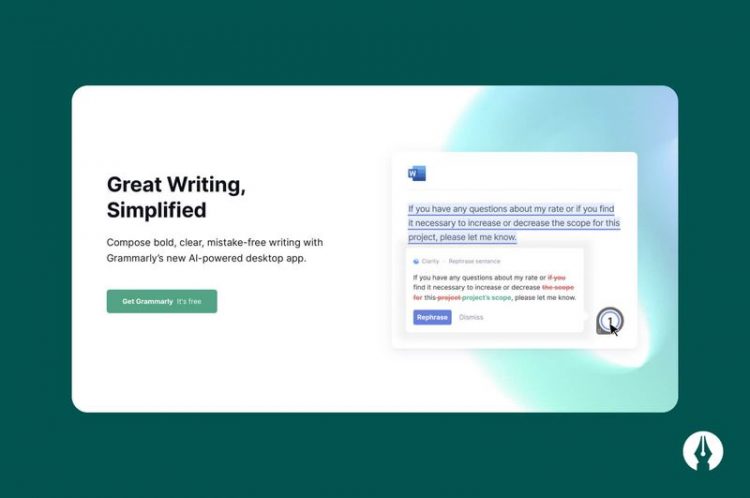
If you are considering using it as your main grammar checker, then let me tell you are making the right decision. There are some caveats to consider and, unlike all the other Grammarly reviews I’ve read, I go over them in detail. But besides this issues, Grammarly is still my favorite grammar tool I’ve used so far.
This Grammarly review will go over all the features this tool has to offer, including some of its latest features. By the end, you should will be convinced that by using Grammarly, you will become a better writer.
Let’s get started.
Grammarly Review: A Summary
What Is Grammarly?
Grammarly is a grammar checker that uses AI and natural language processing to find and fix grammatical errors.
How Much Does It Cost?
Grammarly is free to use for its grammar, spelling, and punctuation suggestions, which are great for anyone who writes professionally.
Its Premium plan costs $29.95/month, $59.95/quarter (or $19.98/month), and $139.95/year (or $11.66/month), and it comes with a suite of features, including consistency, clarity, engagement, and delivery suggestions. It also checks for plagiarism.
How Can I Use It?
You can use Grammarly in any of the following ways:
- Web app
- Browser extension
- MS Word and MS Outlook add-in
- Google Docs (still in beta)
- Native apps for Windows and macOS
- Keyboard for iOS and Android
Who Is It For?
Grammarly is perfect for every professional writer who needs fast and cheap editing powers. It’s also useful for those who are looking to start a freelance writing business.
Who Easy Is It to Use?
Extremely easy. All you need to do is copy and paste your content in one of its apps—native or web—or enable one of its extensions—browser, WS Word add-in, Google Docs—and Grammarly will analyze your content and bring you suggestions for improvement.
Conclusion
Grammarly is the best grammar checker you can use to proofread your content quickly. It costs next to nothing compared to a professional editor, and it will improve your content like no other writing tool can.
How Does Grammarly Work?
I remember when I first started writing, I was scared. As a non-English native speaker, I knew I would make mistakes. These mistakes were my worst enemy: if the editors saw them, I knew they would realize I wasn’t a native speaker and would reject me. I had to get my grammar right or else…back to square one.
Fortunately, I found Grammarly. Since it was free, I thought, “why not try it?” I didn’t have anything to lose.
So I downloaded the desktop app, opened my account, and created my first draft. I copied and pasted my article. I felt quite confident it wouldn’t find any mistakes because I had already proofread my article with Google Docs’ spelling tool.
“What else could this tool find that I hadn’t already fixed?” I thought to myself.
But then I saw it.
The top right had the score, and I was shocked:
It said, “72.”
“72?!” I thought. “How could this happen? I can’t have that many mistakes!”
But I was wrong. I had missed lots of issues. Wrong prepositions—one of my biggest enemies—sat close to badly punctuated sentences, unclear antecedents, and dangling modifiers.
I felt like such an amateur.
Fortunately, this new grammar tool didn’t just tell me what I had miswritten; it also gave me suggestions for improvement. And in one click, I could fix them. No rewriting necessary.
Click and fix. Click and fix. Click and fix.
That’s all I had to do.
After five minutes, I had fixed 20, maybe 30 mistakes. Some were tiny, but some were big and humiliating.
“Thank God I found this tool!” I thought to myself.
Since then, I haven’t stopped using Grammarly.
The thing about I love about Grammarly is that you only have to paste an article for the tool to find your grammar mistakes.
You have to click in each one, review the suggestions, and click the recommendation. Then, the magic happens: Grammarly fixes the issue for you. No need to rewrite anything; it’s just a matter of making one click, and you’re done.
The software doesn’t fix anything automatically—and neither it should be as sometimes its recommendations aren’t grammatically incorrect—but it’s still damn useful.
But how does it work? How does Grammarly find these mistakes?
In order to provide such a smooth editing experience, Grammarly uses computational and analytical linguistic analysis to develop complex algorithms that detect and correct mistakes, ambiguities, and inefficiencies in writing.
If this isn’t clear, then don’t worry. The fact is the company uses a lot of AI to pull this off. They do this so well that Fast Company recently recognized Grammarly as one of the world’s most innovative AI companies.
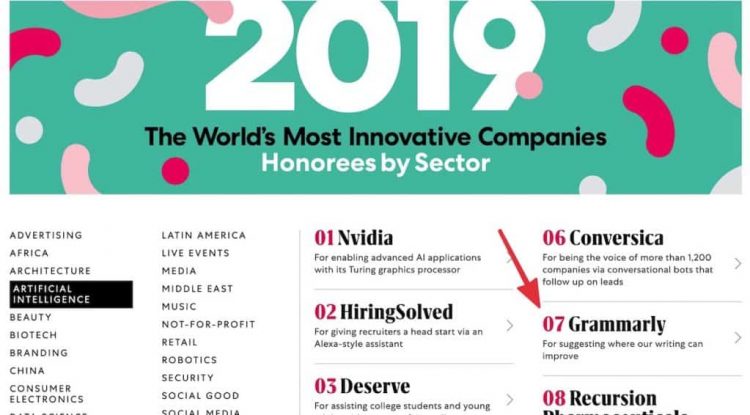
Is Grammarly Safe? Does It Steal Your Work?+
For the past few years, Grammarly has been under the spotlight due to security concerns in the way they store and analyze its users’ content.
In February 2018, a security analyst discovered that any site could easily access a user session and steal all the content they had in their Grammarly account, including everything they have ever typed in the app.

The company fixed the issue quickly—the expert said even said they did so in a “really impressive response time”—and it has never recurred. However, the problem still shows how vulnerable their users could be to a potential breach of their privacy.
Another concern related to the app focuses on its potential ability to read and store all the information you type on the app, a process known as “keylogging.”
Some say the company is a key logger, while the company obviously says it’s not.
If you read the Privacy Policy, the company states the company collects your content, location, and log data, only to “help us provide and administer our Site, Software, and/or Services,” among other things.
When it comes to your content, the company does store it, and here’s where things get tricky. The company explains that while they don’t check your content per se, they will do it if:
“We believe the Terms of Service have been violated and confirmation is required, if we need to do so to respond to your requests for support, if we otherwise determine that we have an obligation to review it as described in the Terms of Service, or to improve our algorithms as described in the User Content section of our Terms of Service.”
I wouldn’t say this is a problem if it wasn’t for the fact they have their databases in the USA, a country known for its love for spying their citizens.
While the company may not care to spy you, if the US government—or some of its allies in the Five Eyes—decides you’re to be spied, the former will likely be forced to give your information to the government.
I’d not think this is a standard procedure and I don’t feel worried, but it is still scary.
While your data can be removed when you delete your account, the company states that they “may keep some of your Personal Data for as long as reasonably necessary for our legitimate business interests, including fraud detection and prevention and to comply with our legal obligations including tax, legal reporting, and auditing obligations.”
So what does it all mean to you? Should you trust Grammarly? Well, it depends on how much you trust companies in general.
As a rule of thumb, my suggestion would be to never write any sensitive data in the app or while one of their browser extensions are on.
I can’t be sure if all the other grammar checkers fall under this same security challenges, but I’d think they all do. That’s why I don’t take this issue personally with Grammarly; I assume all other companies in the space do it too.
Due to the security concerns raised above, I only use Grammarly through its desktop app for my writing projects. Their Chrome extension is gone. I rather have someone steal all my content than my personal data. Either way, all my content will likely be published by the time the company or some hacker decides to steal it from me, so I don’t care if it happens.
Maybe Google already steals all my personal information, maybe my ISP or my hosting provider do it too Who knows? I don’t want to fall for conspiracy theories—I have nothing to hide, so I don’t worry about it. But for now, I will avoid using Grammarly on my browser, just in case.
How to Start Using Grammarly
There’s no better way to check how Grammarly works than by using it to edit a piece of content. So that’s what we will do.
Let’s start by opening an account. The good news is that they offer an unlimited free plan that provides spelling, grammar, and punctuation analysis, which is more than enough to start.
There are four ways you can use Grammarly. You can:
- Install a browser extension.
- Download a native app.
- Use the web app.
- Use the Microsoft Word add-in.
For simplicity’s sake, we’ll use the first option, which will help you use the app and open an account simultaneously.
Ideally, you want to download the native app—they support Windows and Mac—which I found much better and safer.
With this said, go to Grammarly and click the big green button in the center-left of the screen, which will let you download their browser extension.
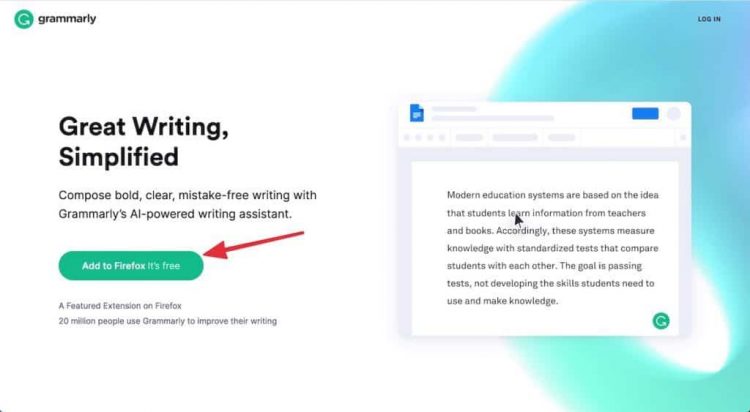
Grammarly supports all the major browsers—Google Chrome, Mozilla Firefox, Microsoft Edge, and Safari—so if you use any of them, you’ll be able to download their extension.
Once you have done that, you will be taken to their user onboarding which starts with the following page:
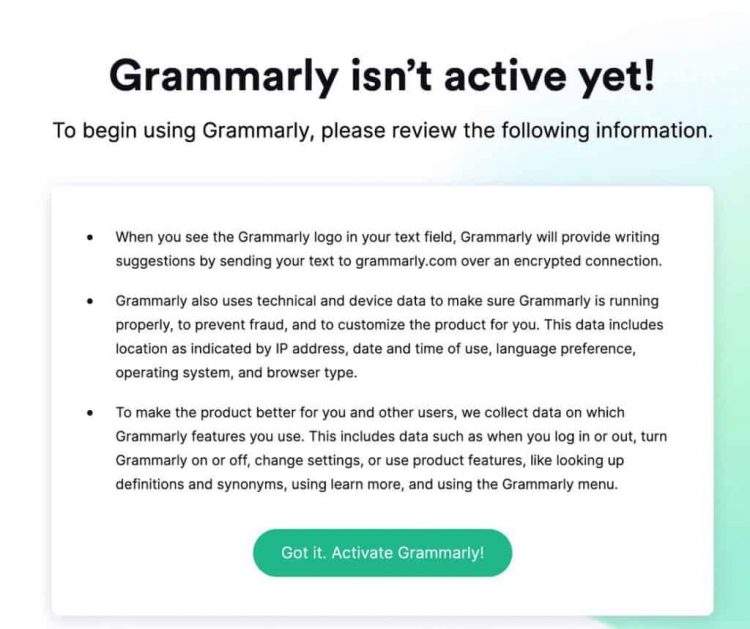
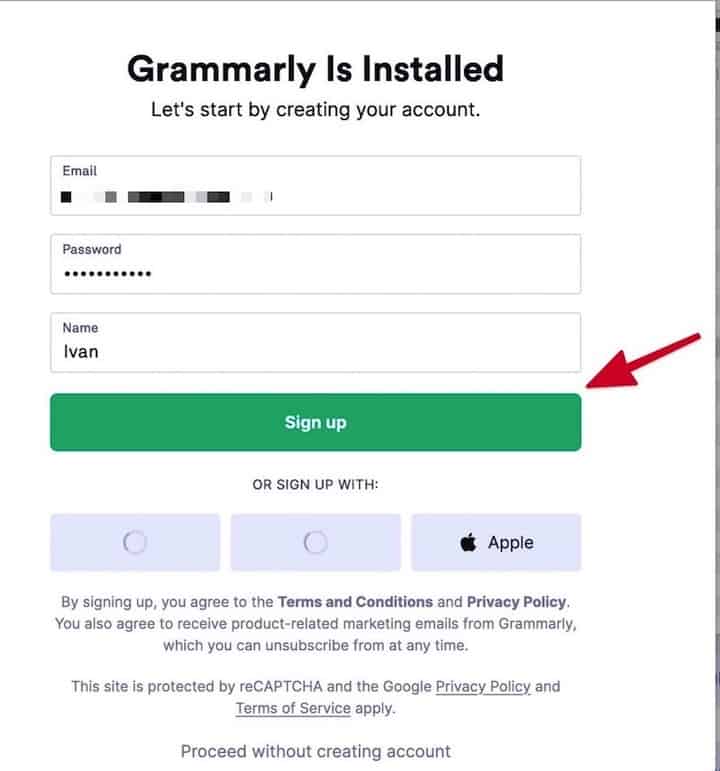
Add your email, password, and name and then click on the “Sign up” button.
Then, answer the small questionnaire they present, which I assume helps them customize your experience. In my case, I clicked on the “Work” button and then the “Continue” button.
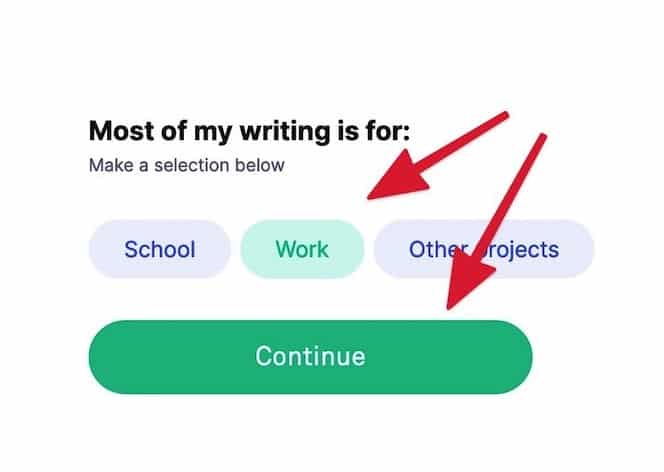
Finish the whole questionnaire or, alternatively, click on the “Skip the personalization” button at the bottom of the screen so you can jump right to the fun part.
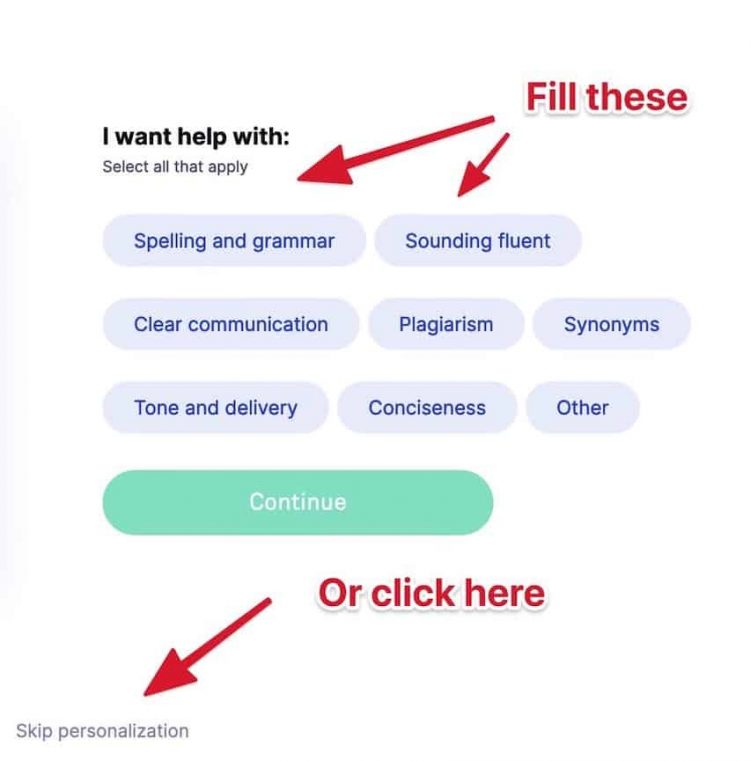
Once you are done, you will see the following screen:
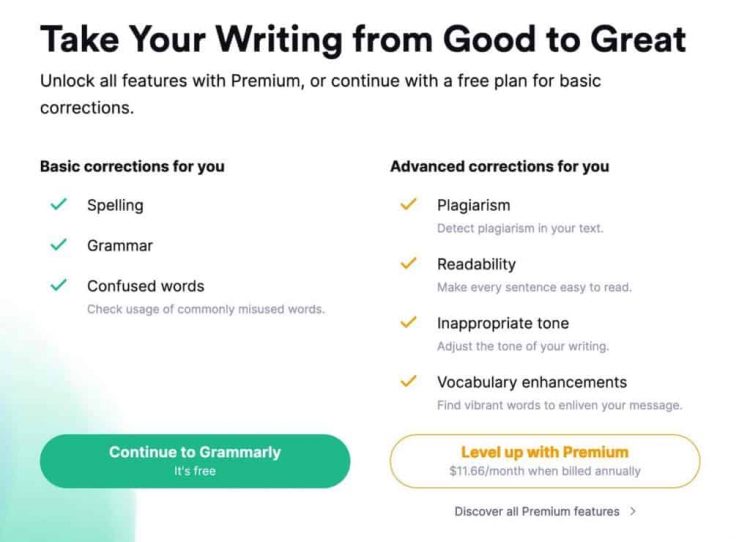
If you just want to try the free version, then click on the green button on the left of your screen. But if you are already sold, then click on the orange one on the right.
In my case, I click on the left one—I’m already a client, so there’s no need to buy a license twice, amirite? 😝
Once you do that, you will be taken to the web app. Take the quick tour as that will show you everything you need to know about the app.
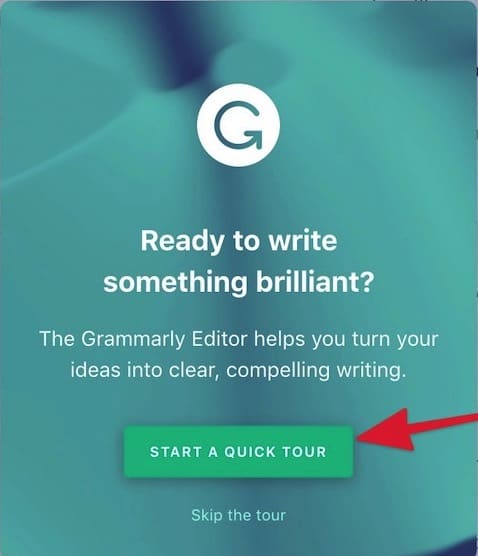
I can imagine you being a bit confused and overwhelmed with all the suggestions lying around your screen. To make it all clear, I want you to picture three columns over your screen:
- The left one is where you have the content you wish to edit
- The center one is where you see all your suggestions
- The right one is where you see the overall performance of your piece
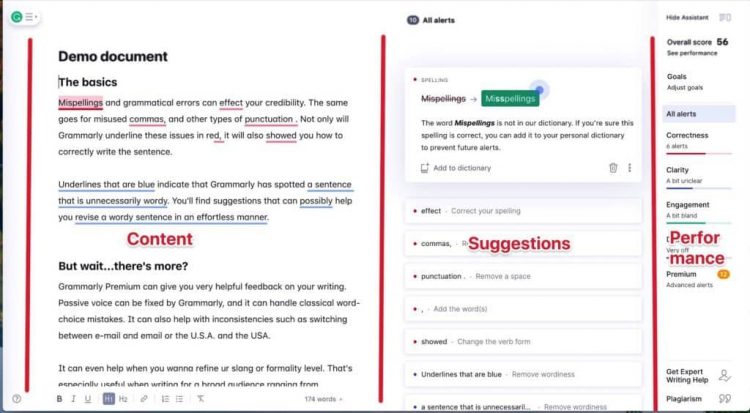
I usually ignore the right column as that has the summary of my performance and nothing more. I like going over my suggestions from top to bottom instead by its category—which you will see explained in the section below—but if you prefer to go the other way around, then do so.
(If you have Grammarly’s free acount, you will only get the suggestions under the “Correctness” tab alone; the other three are for premium accounts only.)
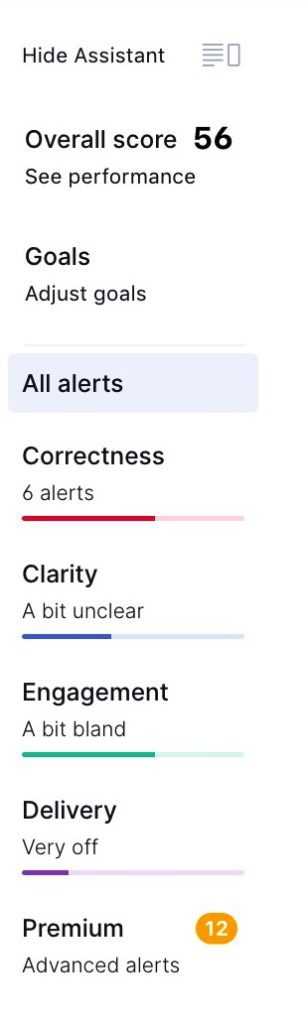
The center column has all the corrections the software provides.
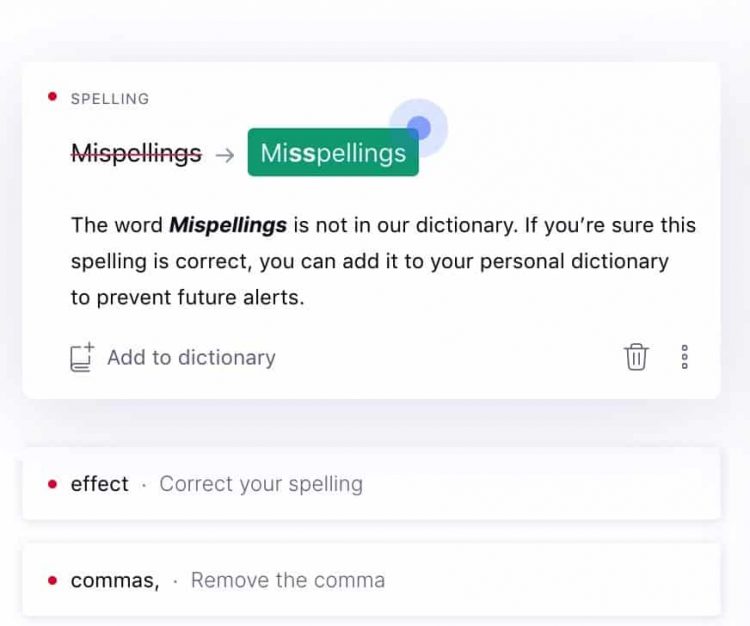
All your focus should be put on the left column where your content resides. That’s where you will find all your corrections.

Starting from the top, click on each of the underlined words and read on the suggestions made. For example, the first one you see in the demo document found that the first word—which ironically the word is “Misspellings—”was misspelled. Oh, the irony.
Then, click on the green button with the correction. Automatically, Grammarly will fix the problem for you.
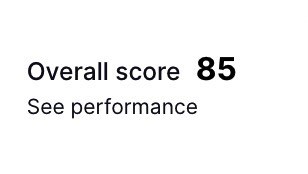
Read the Suggestions (but Be Careful)
When editing your content with Grammarly, you can take the easy road and fix all the mistakes without checking them. This will save you time, for sure, but to paraphrase the famous saying—“fix a man’s grammar, and you will help him for a day; teach a man gramma,r and you help him for a lifetime.”
In all seriousness, I recommend you read each of the suggestions. It will take you longer, but you will learn a lot about grammar this way.
In my experience, I have found doing so has been a more practical way to study grammar rules than by reading grammar books.
Still, I need to warn you: not all suggestions are good. I’d say 10 to 20% of the time, Grammarly provides writing recommendations that are incorrect or irrelevant.
The software may not recognize that an expression is correct in the context given but not in a strict grammatical fashion. In some other cases, you want to make a grammar mistake to make a point—like when I wrote “amirite” above.
Be aware of that, so you keep your writing style unique. Sometimes being wrong can be good.
How Grammarly Can Help You Improve Your Content with Writing Suggestions
The core of the company’s software is its writing suggestions. This is the first feature they launched, and it’s the one I’ve found most useful.
Initially, they launched Grammarly as a spelling, grammar, and punctuation checker, the first of the four types of writing suggestions they currently offer. Eventually, they launched three more, and the four were renamed:
- Correctness
- Clarity
- Engagement
- Delivery
On its own, this feature is worth a lot. It is why you can be a free user and still get a lot of value from their editing software. While Grammarly only provides correctness suggestions to its free users, it’s more than enough to improve your writing considerably.
Underneath each of these four suggestions, there’s a lot you will get. Let’s break down each one to see how they work.
Correctness
Under correctness, you get suggestions that help you write as a “credible, confident, and professional” writer. Under this broad definition, Grammarly deconstructs your writing mechanics by fixing your grammar, spelling, and punctuation.
Grammarly separates this category into three parts:
- Grammar, spelling, and punctuation.
- Spelling and grammar consistency.
- Fluency analysis.
- Let’s analyze each one individually.
Note: The writing suggestions on correctness are underlined in red
Grammar, Spelling, and Punctuation
Think about this category as the bare minimum any grammar checker should have. The editor software Google Docs and Microsoft Word offer for free also do this job, albeit in a much less effective way than Grammarly does.
Let’s take some examples from the demo article. In the first paragraph, you can see that the ending of the second sentence has a spacing before the punctuation mark.
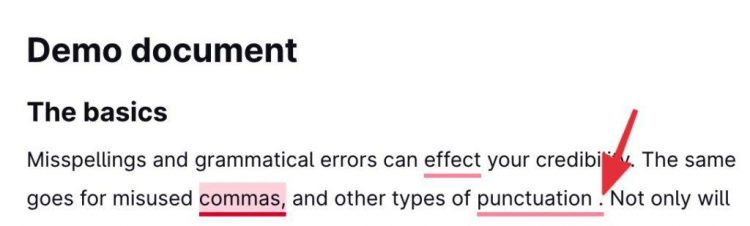
As I explained before, if you click on the underlined section and click the red button in the center column, you will fix it immediately.
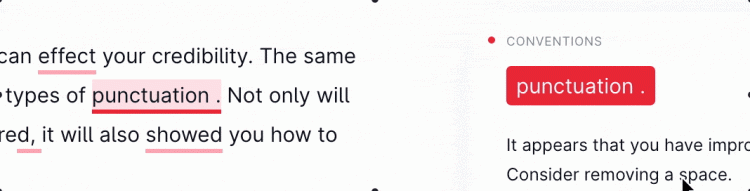
This was an important and common problem that happens more than I’d like to admit. Still, it was a problem easy to fix.
You can find a much subtler problem earlier in the same sentence where you have a comma that separates the compound objects. Sometimes, I also mess where to put the commas in compound sentences—those that have two independent clauses within the same sentence. While the example above is not such case—it’s obvious the comma there is wrong—clicking the “Learn more” button in the suggestions column helps to illuminate more on the reason it’s wrong.
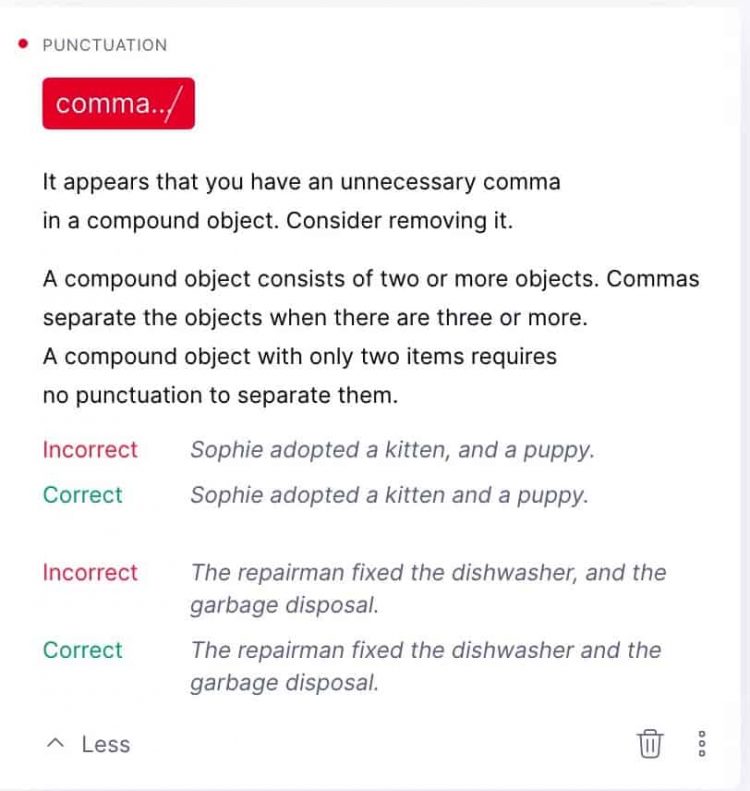
In this case, the problem is that you only add commas between compound objects when there are more than three elements.
When in doubt, check the small title over the writing suggestion to see what problem you had.
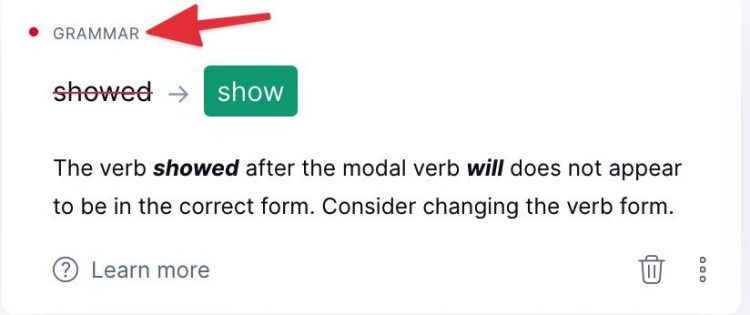
Grammarly also provides handy grammar suggestions:
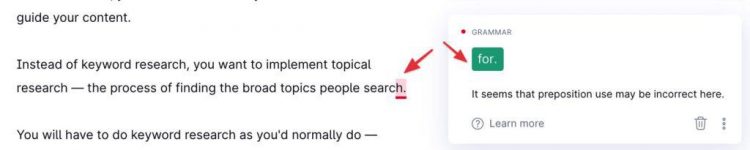
Finally, Grammarly provides recommendations around writing conventions, like this one:
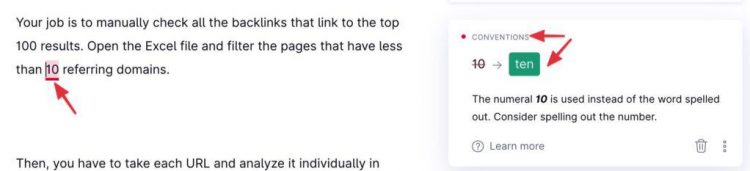
Tip: If you see that you commit many problems under the same category, you should take notice and work on that problem. Reading the explanations under each suggestion will probably do the trick.
Spelling and Grammar Consistency
Under this category, Grammarly finds those “grey” cases where there are no definitive rules but that if you mess up, you devalue your writing quality. Such are the cases of:
- Time: 12am, 12 am, 12AM, 12 AM
- Dates: November 21st, 21st November
- Capitalizations: Internet, internet
- Spelling: eCommerce, ecommerce, Ecommerce
- Hyphens: ecommerce, e-commerce
- Acronyms: US, U.S., USA
I’ve taken this article on the American ecommerce industry and modified some of the consistency, changing the use of dots between the “US” acronym. Here’s what Grammarly suggested:
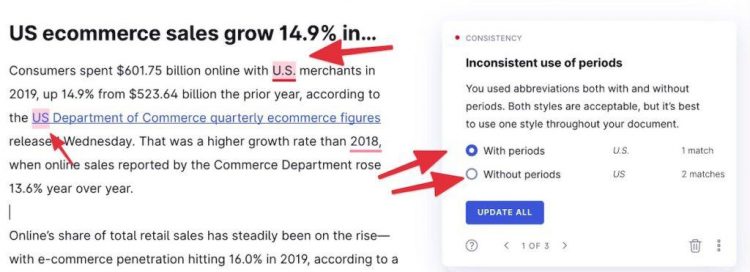
Grammarly offered me to fix all the issues in one click; all I had to do is pick an option, and the rest was taken care for me.
Note: Only premium users get spelling and grammar consistency suggestions.
Fluency Analysis
Have you ever written a sentence and thought, “this doesn’t sound correct?” If so, your sentence may have lacked fluency.
Writing with fluency will give an invisible boost to your content that your readers won’t grasp but will enjoy.
Here’s one example of such analysis:
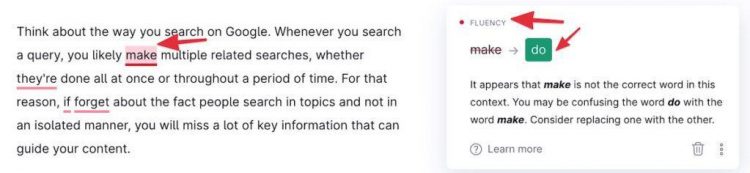
This example is fascinating because I wouldn’t have thought there was a problem with the verb “make.” But they’re right, it’s wrong. A simple click fixed it immediately.
These fluency issues are very uncommon in my writing, but fixing them makes my content more enjoyable to read.
Note: Only premium users receive fluency analysis.
Clarity
Very often, writers construct an idea without having it develop appropriately in their heads. I like to think of this mistake as when you take the dough from the oven which hasn’t been properly cooked. Instead of getting firm fluffy bread, you get a crude tasteless mass.
A writer must be able to express an idea with clarity. As a rule of thumb, if a reader doesn’t understand what’s being said, then the text isn’t clear.
Whenever Grammarly finds a word structure that doesn’t seem clear, they’ll give you an improved version of it. Under this umbrella of suggestions, they often fix passive voice problems.

For instance, in the example above, you can see they found a sentence in the passive voice. The suggestion changed the order so my sentence ended up in active voice.
Besides general clarity suggestions, Grammarly also provides:
- Conciseness analysis
- Readability improvements
Note: The clarity suggestions are underlined in blue.
Conciseness Analysis
In this case, Grammarly looks to improve those word structures that are redundant.
A common case of redundant words are the adverbs, “actually,” “really,” and “basically,” among others.
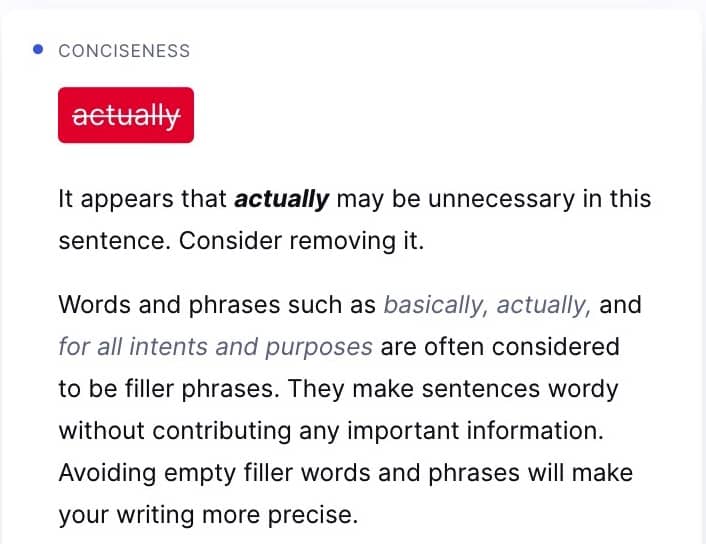
Readability Improvements
One attribute of great content writers is that regardless of the topic they write about, they make their content easy to read. Somehow, these writers know how to explain ideas easily.
In this category, Grammarly underlines those sentences or paragraphs that they deem hard to read. They even provide a barometer that measures how hard it may be for your intended audience.
How they measure readability is hard to know, but I would guess it has to do with the sentence length and complexity of the words used.
Recently, the company added goals, a feature that manages to connect your audience with your content. While I will explain this feature in a few minutes, in the example above, you can see that there’s a link in the word “Knowledgable Audience.” If you click on it, you will be taken to your goals page:
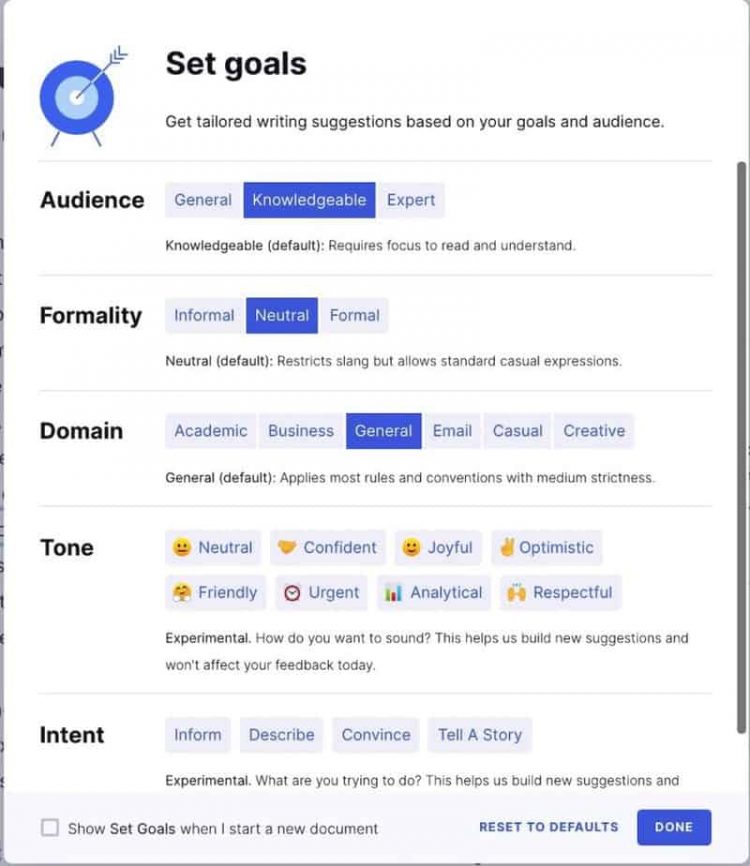
The first option allows you to raise or lower the bar of your content’s complexity. If I click on the “Expert” button, Grammarly considers the paragraph from above easy to read, so no editing should be necessary.
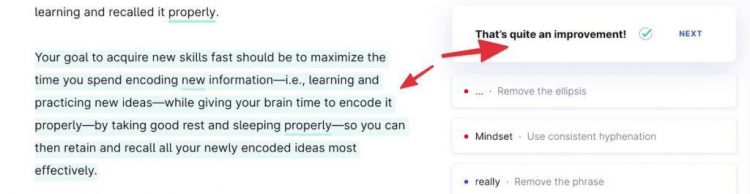
The clarity, conciseness, and readability corrections are less necessary than the more basic grammar, spelling, and punctuation improvements. Still, I believe that the above suggestions allow for more profound and subtle changes than the latter ones.
Engagement
A typical mistake I often make is that I repeat the same words over and over. For some reason, I get excited about a new word, and I overuse it for no reason.
The engagement suggestions, focus on fixing these problems, changing “bland word choices and repetitive sentences” that makes your content “dull and unengaging.”
In this category, you have two main types of suggestions that Grammarly calls:
- Vocabulary
- Variety
Vocabulary
If you are anything like me, you probably make the same mistakes I mentioned above, repeating the same words without you even realizing it. Some of these words include:
- Help
- Find
- Get
- Allow
- Learn
- Make
- Do
Grammarly helps you find and change these words for synonyms that make your content more compelling and engaging.
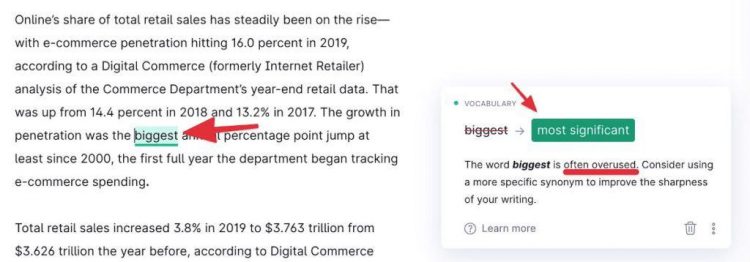
I can’t tell you how much this feature has helped me. I often forget to check the words I repeat—that is, the ones I listed before—but fortunately for me, Grammarly does that for me.
Variety
Just as I repeat words, I often repeat sentences or ideas.
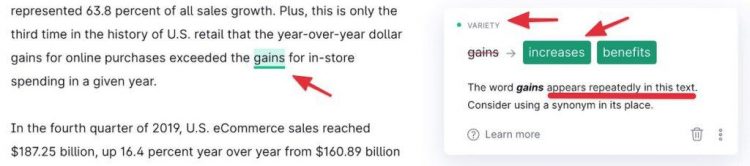
These changes, like the vocabulary ones, make my content look more lively than the rather dull ones mediocre writers create.
Not only they provide variety in words, but they also recommend changes in sentence structure.
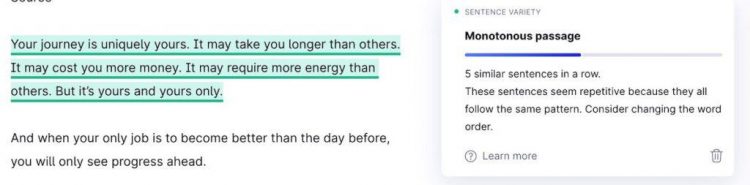
In this particular case, however, I used that repetition to create cadence. It was done on purpose, so I wouldn’t have changed it. But it’s still interesting to see how Grammarly makes sure your content looks vivid.
I also love that if I feel a word has been overused, or if it’s one of the words I like to overuse, I can double-click on it, and in some cases, Grammarly will suggest synonym
Even though this category falls under their premium plan, fixing these issues can be a terrific way to improve the readability and reading experience of your pieces. Think about this when you consider buying the premium plan.
Delivery
The last type of writing suggestion helps you fix your word choice and tone. I consider this category not that important, but it’s still interesting to see how they make it work.
According to the company, they look for:
- Confident language
- Politeness
- Formality
- Inclusive language
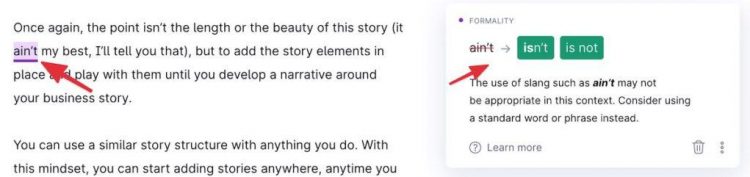
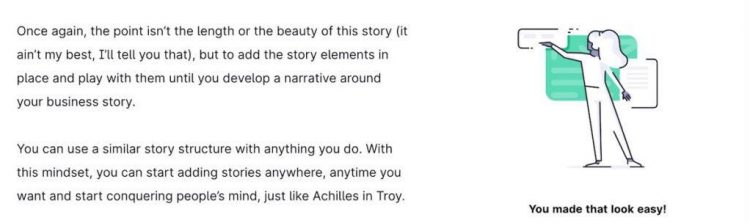
The inclusive language is another case I find very interesting. With the # MeToo movement going strong, you need to be careful not to offend anyone. So when you write something that’s too gender-oriented, Grammarly provides suggestions such as the following:
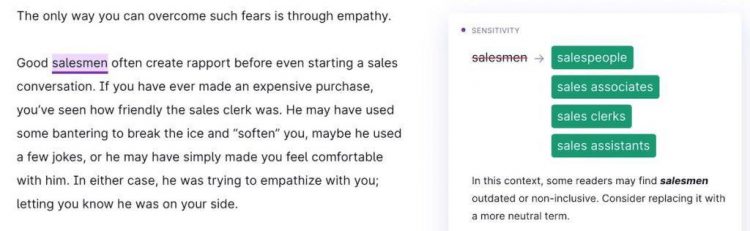
Once again, I must ask you: do you need these type of changes in your content? If you’re writing for an informal audience, you can make do without them.
But if you write to a professional, formal audience, then these changes will surely save your back many times. That’s why I recommend you consider getting the Grammarly premium account.
Note: The delivery suggestions are underlined in purple.
How Grammarly Helps You Fight Plagiarism
I remember back in the early 2010s, when I got started in the online marketing world, it was very fashionable to do article spinning—that is, taking an article and changing it slightly so the search engine bots wouldn’t notice it. Then, marketers would republish each variation in dozens of trash web 2.0 sites.
Back then, plagiarism didn’t seem to be a concern for writers and editors. Nowadays, there’s a stark contrast with the previous situation; plagiarism is a big problem, most seriously among University students.
I don’t know any honest freelance writer that would ever plagiarize someone else’s content; not only it’s easy to detect, it’s dishonest. Also, I don’t know the math, but I can guess that the chances of writing something that can be considered as plagiarized are slim to none, so no writer would ever need to check their content for plagiarism.
But if you work with other writers—especially if they’re new or very cheap—you should make sure they’re honest with the content they provide.
One of the primary uses that writers and editors alike give to Grammarly is precisely to check for plagiarism.
According to the company, “Grammarly’s plagiarism checker can detect plagiarism from billions of web pages as well as from ProQuest’s academic databases.”
But as the saying goes, “the proof is in the pudding,” so let’s test their plagiarism checker with one of my published pieces.
First, select an article. In my case, I chose this post I wrote for Foundr. Then, I opened a new project in Grammarly.
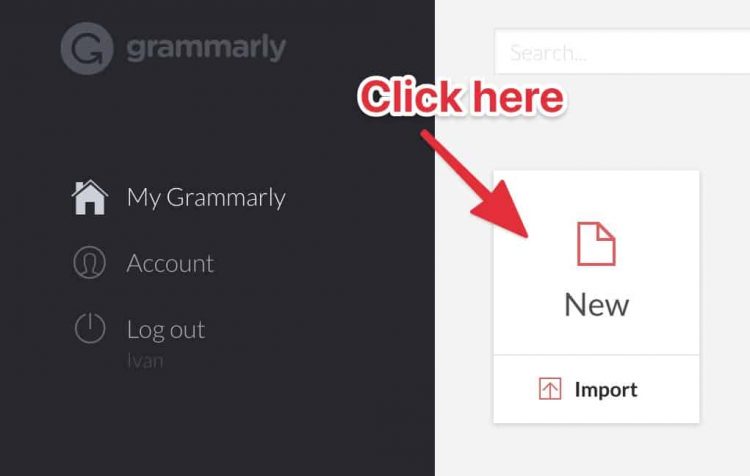
Then, copy the article’s title and its entire content and paste it on Grammarly. Then, click on the “Plagiarism” button on the bottom right of your screen.
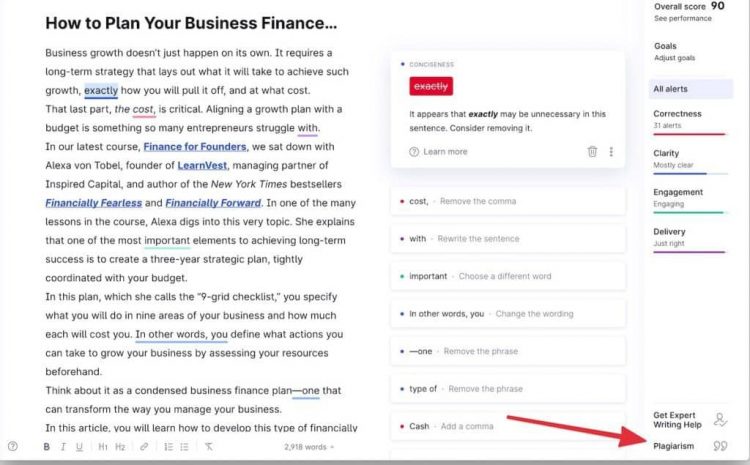
Let Grammarly do its job for some seconds. Once it’s done, you will get a report like this one:
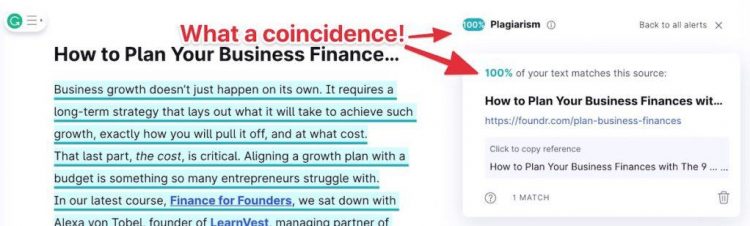
Checking for plagiarism is that easy in Grammarly. Not only they find the original source, but they also let you add a note which references the original piece. This comes handy if you want to republish someone else’s content without violating the writer’s copyright.
With Grammarly, you should not worry about plagiarism anymore.
How Grammarly Adopts Their Suggestions Based on Your Goals
Grammarly’s grammar and plagiarism features are everything a writer and an editor would need to create and publish content on scale.
But to think that would be all Grammarly could do to help writers would be a severe underestimation of their capabilities as an innovative tech company.
Recently, Grammarly has added a new feature called “Goals.” At first, you will probably ignore it as it doesn’t seem to stand in the way of your editing process. But once you realize its utility and potential, you’ll think twice to ignore it so quickly.
With Goals, you tell Grammarly about your writing goals for a particular piece of content. As the company explains, “the more Grammarly knows about what you want to accomplish with a piece of writing, the better it can tailor its suggestions to suit your needs.”
To do that, Grammarly offers five options:
- Audience: It can be defined as general (or beginner), knowledgable, and expert.
- Formality: It can be defined as informal, neutral, or formal.
- Domain: It can be defined as academic, business, general, email, casual, creative
- Tone: It can be defined as neutral, confident, joyful, optimistic, friendly, urgent, analytical, respectful
- Intent: It can be defined as informed, descriptive, convincing, or storytelling
According to your choices, Grammarly will adjust its writing suggestions around your goals. For some time, I ignored these options because I saw them as unnecessary. All I wanted was to edit my content…until I realized how I wanted to edit my content defined what Grammarly would suggest.
The example I just mentioned above perfectly illustrates my point. I often write in a rather informal way. I love using the “whom”—I know it makes me feel like I’m a smart-ass—but my clients and their readers don’t care about that. If I use the “who” and I end the sentence with the preposition “to,” they won’t complain. So if I left the “Formality” goal in “Neutral,” Grammarly would annoy me whenever I used that type of construction. Setting up the goal to “Informal” would fix this problem right away.
Nowadays, every time I start editing a piece of content, the first thing I do is define my goals. This often ends up in much better writing suggestions that are both useful and less annoying. I highly recommend you do likewise and set your writing goals.
To select a goal, open your Grammarly editor—whether that’s the native app, browser extension, or Word add-on—and click on the “Goals” button.
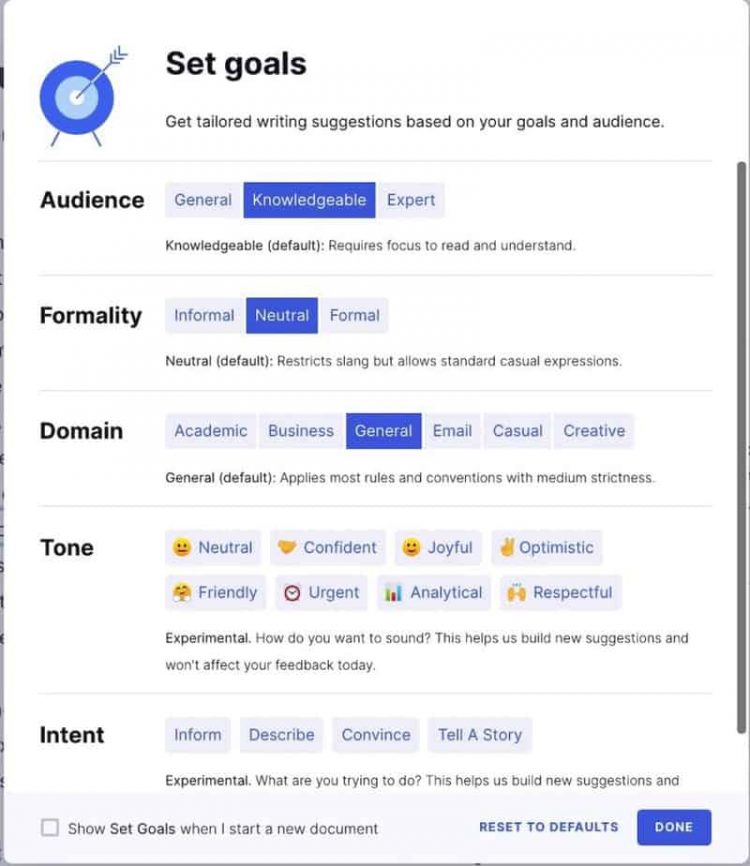
Audience
The first goal measures the level of expertise your readers have about the topic at hand. There are three options available:
- General: In this case, the reader has a basic idea of your topic.
- Knowledgeable: The reader has some understanding of your topic.
- Expert: They know the ins and outs of your topic; the reader requires little explanation on the basics.
Formality
Under this goal, the company “gives you more relevant suggestions about slang, colloquialisms, and other factors that affect formality.” There are three options you can choose from:
Informal: You can use as much slang and colloquial terms as you want.
Neutral: You will receive some corrections on the most informal terms (like “ain’t”).
Formal: All informal terms and expressions will be corrected.